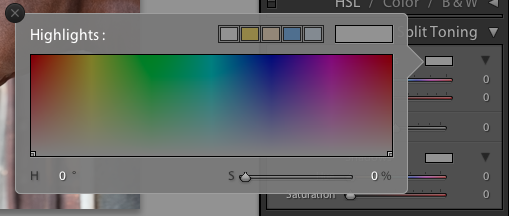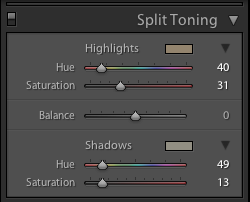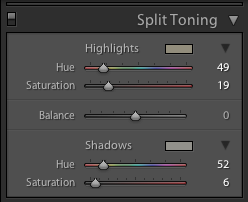If Jack Frost has been nipping at your fingers, toes, and photos, we have tips to help you get the best pictures you can.
Sizing up split toning
Historically, split toning was used when developing photos from negatives. Two different toners would be used one after the other in order to produce different colours in the highlights and shadows of an image. For example, follow selenium with gold and you'll produce purple-blue mid-tones; or use sepia and then blue for sepia highlights, blue shadows, and green mid-tones. The effect could be altered by using different papers, too. While chemical split toning isn't an exact science, it does offer some compelling effects for your photos and can give them an entirely different feel. You can use it to add warmth or to cool down an image; you might want to introduce a blue tint, or an orange cast.
Now, split toning is more likely to be achieved using the dedicated split toning panel in Lightroom, or with a colour balance adjustment layer in Photoshop, and it is far more controllable. If you've not ventured into the split toning panel, the degree of variation that it offers you might be a little overwhelming; it can radically alter your photo in a ways that you might not anticipate. That shouldn't stop you from experimenting, and to get you started, here are some suggestions. And don't forget that if you're working in Lightroom, nothing can't be undone.
A quick introduction
If you're using Lightroom, the split toning panel allows you to select the colours that you would like to emphasise in both the highlights and the shadows, the saturation for each of these tones, and then the balance between them.
If you find using the sliders to control these adjustments a little too abstract, click on the colour swatches beside 'Highlight' and 'Shadow' and use the eyedropper to select the precise colour you'd like for each.
The balance slider places more emphasis on either the highlights or shadows. Once you've selected your highlight and shadow tones, move it about a bit to see which direction, if any, you prefer.
Black and white
The original black and white conversion of Willie's portrait is coming up quite grey-green in tone. By adding some muted browns—that in the shadow very pale—you can introduce a great deal more warmth to the image and bring about an almost-sepia tone.
Adding warmth
This photo was taken fairly early in the morning, on a day when the cloud didn't lift. While the light was wonderfully diffuse, it wasn't especially warm. Even after correcting the white balance, it still felt as if it needed to be brought to life. By adjusting the highlights and shadow tones, it meant I could introduce a more golden-hour feel to the photo.
You don't need to push too far into the oranges or yellows to intensify the warmth in a photo: sticking to browns and beiges might be enough.
Of course, if you wanted to do the opposite and bring about a colder feel to a photo, you would do that by applying more silvery-blue tones, greys, greens, and even some yellows, to the shadows and highlights.
Cross-processed look
Until now, I've used fairly similar highlight and shadow tones in my split toning adjustments. But for a cross-processed effect, you need to select contrasting colours for your highlight and shadow tones: green and magenta, or cyan and yellow, for example. Which you apply will depend on whether you're looking for a warmer or cooler over all effect.
[gallery columns="2" ids="7128,7127"]
By adding a graduated filter, upping the contrast and saturation, and reducing the clarity, you can create a fake toy camera look. We've a tutorial for that, in case you'd like to give it a go.
Split tone away!
The best way to get a feel for split toning is to try it for yourself and see what you can achieve using it. Remember: if you don't like it, you can undo it.
Review: MacWet gloves
The clocks go back this weekend in the UK. This means that winter is approaching, along with its longer nights and colder weather. I'm digging out my hats, scarves, and gloves and this year a new pair of gloves will be joining my wardrobe. They're made by MacWet and it seems as if they might be suitable to wear while wielding a camera. MacWet gloves are typically worn by sportswomen and men, people such as jockeys and golfers who prefer to retain the functionality of their fingers despite the cold, but also need to be assured of grip. Dropped reins and flying golf clubs are far from fun. They come in two flavours: the lighter-weight Micromesh and the fleece-lined Climatec version for much colder days.

Thinking that photographers might benefit from warmer hands with the added bonus of un-dropped cameras, they sent me a Micromesh pair to try out. I suffer from terrible circulation so have a goodly selection of gloves for the colder months; for photography purposes I use a pair of fingerless woollen gloves with a mitten topping that gives me a modicum of warmth without jepordising my control over my camera. Despite my huge scepticism about the potential efficacy of the MacWet gloves, my fingerless mittens have now been relegated to recreational wear.
My first concern was that a begloved finger would be too cumbersome and clumsy to afford me accurate control over the buttons and dials on my camera. So far, I've not experienced any problems at all, but I have been using the lighter Micromesh version. The gloves come in sizes 6 to 12, and the size 7s I've been wearing have been snug. No, a layer of fabric is never going to allow you the tactile responsiveness of your bare skin, but I've not been disappointed.
Second, what about grip? No concerns at all. My camera hasn't slipped through my grasp and neither have any lenses when changing them, whether the gloves have been wet or dry. The heavier-weight Climatec gloves are both water resistant and windproof, but my hands haven't felt uncomfortable when I've doused the Micromesh version. When they get dirty, you can chuck them in the washing machine at 40°.
If you are of the glove-wearing persuasion, you might want to think about a pair of MacWet gloves. The Micromesh gloves are £28 a pair; the Climatec gloves are £30.